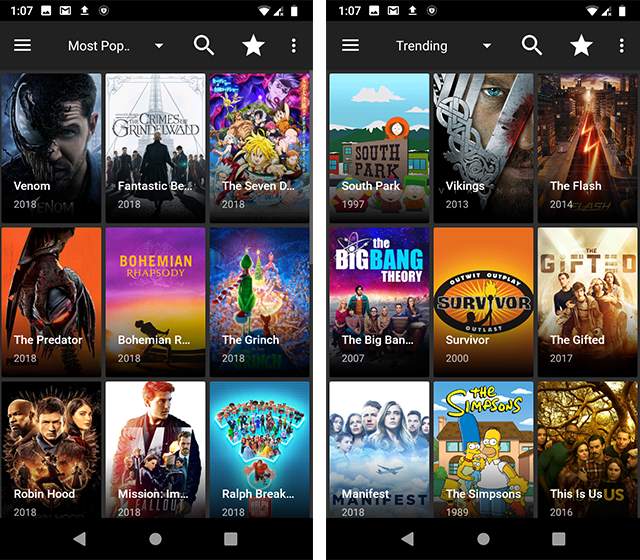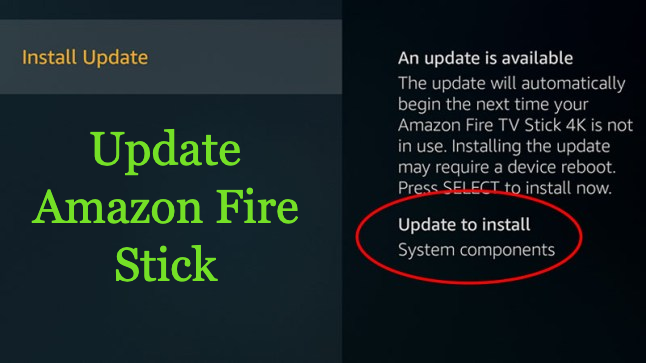Amazon Fire Stick is one of the best streaming players used to convert a normal TV to a smart TV. This device comes with a stick that gets connected to the HDMI port of the TV and also has one amazing Alexa-enabled remote.

We can also give commands to our Amazon TV vocally, but without pairing the remote to your TV, you cannot get this feature.
A Fire Stick remote always comes paired with the stick so when we connect a Fire Stick to the TV it automatically connects to the TV.
But sometimes we face situations when the remote Amazon Firestick remote not working, and we have to pair it again manually, or we have to pair another remote when the first remote gets lost.
So if your Fire TV remote is not working then there are chances that it got unpaired with the device and to pair your remote to the TV have a look at these procedures of how to pair an Amazon Fire Stick remote.
Read | Amazon Fire Stick Vs Roku | Difference Between Roku And Firestick
Table of Contents
How To Pair Firestick Remote
Sometimes the fire stick’s remote loses connectivity and stops working, so we have to pair it again to the TV and, to do so, follow these steps.
- Press the “Home” button on your Fire Stick remote for some seconds, the “Home” button is below the circle pad and resembles a house.
- If the remote does not pair then again press the Home button for some seconds and repeat the process till it pairs.
- When the remote comes in discovery mode, a light will blink on the top of it, to confirm if your remote is paired successfully look for the 3 blue flashes on your remote, or check the TV screen for a message saying the remote is paired.
Pairing a New Alexa Voice Remote to the TV
You can add a new Alexa remote to your TV when the old one is damaged in several ways, let’s look at them
1. Automatically:
When you buy a new Alexa voice remote for your Fire Stick device, your TV will automatically connect to it.
- Put batteries in your new remote.
- Turn on the fire stick device.
- The device will automatically find the new remote and pair it.
2. With the Fire TV App:
In case your new remote will not pair automatically then try doing it using the Fire TV app.
- Unplug the Fire TV device from the power source, and then plug it in.
- Bring the new remote within 10 feet of the TV.
- Open the Fire TV app on your mobile and pair it to the Fire TV device.
- Go to Settings on your Fire TV and select, “Controllers and Bluetooth Device”.
- Select the Amazon Fire TV remote option and press “Add Remote” then select your remote from the list, and it will pair to the TV.
3. With an Old Remote:
You can pair your new Alexa remote with the help of the old remote which you want to replace easily.
- With the help of your old remote go to settings on your TV and navigate to “Controllers and Bluetooth Devices”.
- Select “Amazon Fire TV Remotes” and click on Add new remote.
- To pair the remote, from the list of remotes select the option of your new remote.
Pairing 3rd Party Remote to Fire Stick

You can also pair your Amazon TV with other remotes present in your home as an Amazon TV can also be paired with any other remote that is compatible, You can add up to 7 remotes to your TV, and to add a remote after 7 you will need to unpair any one of them.
- Open the settings menu on your TV present at the top of the TV screen.
- Select “Controllers and Bluetooth Devices” from the menu.
- Then Select the Amazon Fire TV remote option.
- Now all the discoverable remotes will show up on the screen and to connect your new remote to the TV press on the Home button for some seconds and from the old remote select the name of your new remote on the TV.
- To confirm if your remote is paired successfully to the TV look for the message on the TV screen.
Read | How To Update Amazon Fire Stick | Tricks To Follow
Making your Phone as Fire Stick Remote
Handling and maintaining a remote is very hectic so, why don’t convert our phones to Remote?
- Download the Amazon Fire TV app on your phone and install it.
- Open the app and select your Fire TV device from the list of devices.
- Sign up with your Amazon account details.
- You will receive a 4-digit PIN on your Fire TV screen.
- Write that PIN on your phone and now you can control your Fire TV with your phone.
Frequently Asked Questions
Q1: Why does my Fire Stick remote keep disconnecting?
If your remote keeps disconnecting then consider checking the batteries of your remote if still the problem exists then check if it paired correctly to your device or not.
Q2: How to check if a Fire TV remote is connected to the TV?
Go to the settings in your TV and select “Controllers and Bluetooth Devices” then navigate to Amazon Fire TV Remotes, check if your remote is in the list of paired devices, if yes then the remote is connected to the TV.
Q3: How to dry out a fire TV remote?
If your remote got into water mistakenly then, first dry the remote with a blower and then put it in a container full of warm rice.