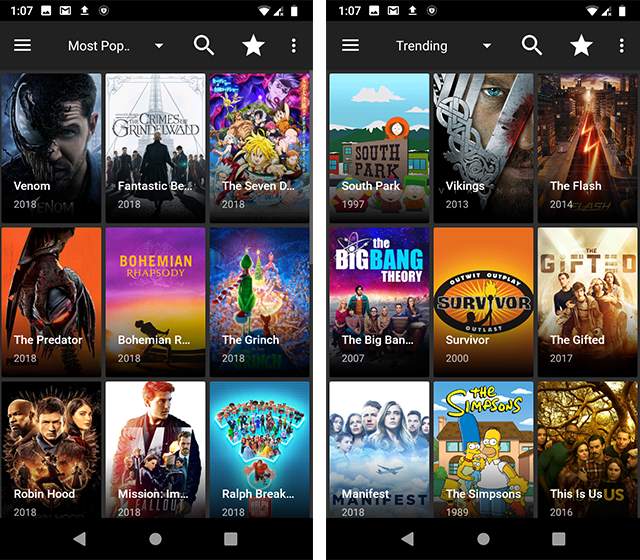Unable to install new apps on the Fire Stick? Has your Amazon Fire Stick stopped installing new apps or started to act weird?
We have a solution for you, generally, a Fire TV has only 8GB of memory so if it starts acting weird then there is a possibility that, might be all of its memory is occupied by the apps, so to resolve the issue you need to uninstall the apps on your Fire TV that you do not use.
You can also clear the cache or data of apps to free up space, so here we are to guide you through the process of uninstalling apps and clearing the data and cache of the apps on the Fire TV stick.
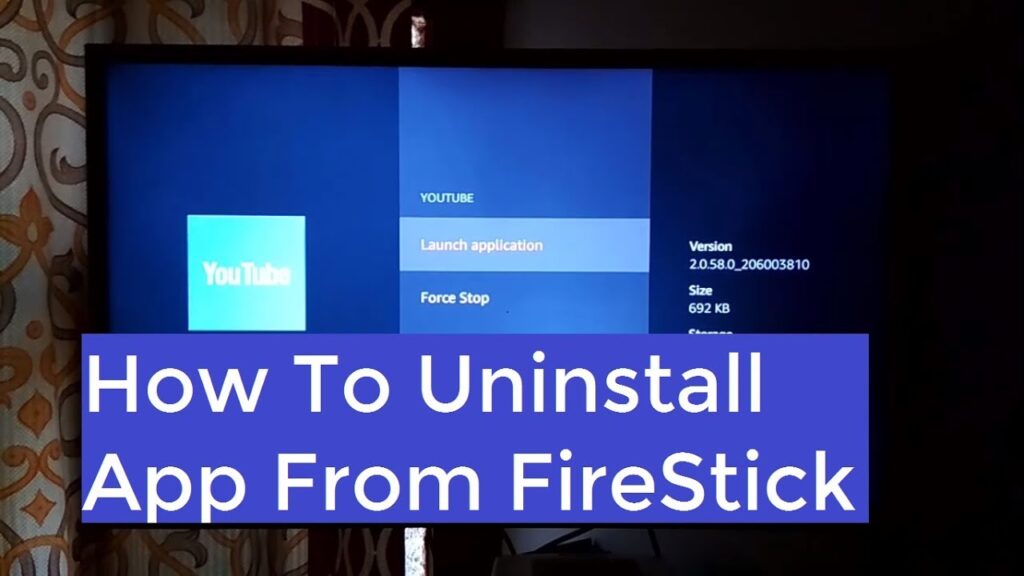
Table of Contents
Uninstalling apps on Amazon Fire TV
Uninstalling apps on Amazon Fire TV is a very simple task, you just need to go through a few steps, these steps are given below.
- Open your Fire TV, and select “Settings” from the menu with the help of the remote, it will be the last option in the menu, present at the top right corner of the TV screen.
- From a list of options in Settings, click on “Applications”.
- Select “Manage Installed Applications” with remote, you will also get to know about the available space on your Fire Stick here.
- There will be a list of all the apps that are installed on your Fire Stick.
- Select the app you want to uninstall.
- Before uninstalling an application clear its cache by clicking on the “Clear Cache” option
- From the drop-down menu select the uninstall option.
- You will see a prompt that will ask you to confirm that you want to uninstall the app and all the data stored in the app will be deleted.
- Select “Uninstall” in the prompt and the app will be uninstalled from the Fire Stick.
Clearing Cache/Clearing Data of Apps on Fire TV
Cache has the data of the app that is frequently used by you as it saves the frequently used information and provides faster access to reduce the average time to access the data.
But sometimes the cache takes up very much space and there is a need to free up that space, also sometimes we have to clear data of the apps too.
The procedure is almost like uninstalling an app
- Navigate to the “Settings” on the Fire TV device with the help of the TV remote.
- Select “Applications” from the settings.
- When you tap on “Manage installed Applications” all the apps installed on your device will show up.
- Select the app whose cache or data you want to clear.
- Then select the “Clear Cache” option to clear the cache memory of the app, and the “Clear Data” option to clear the data of the app.
Now you are free to download new apps on your Fire TV without any trouble, and your TV will also function properly.
Frequently Asked Questions
Q1: Can I clear the data of any app on my Fire TV?
Yes, you can clear the data of any app you want, the procedure is just the same as clearing the cache or uninstalling.
Settings->Applications->Manage Installed Applications->Select the app->Clear Data
But if you are having trouble with any app then first consider clearing the cache, if the issue is not resolved then head to clear the data of that app.
Q2: How can I speed up my Fire Stick?
Fire Stick slows down because its memory gets full, so you can speed up your Fire Stick by uninstalling the apps that are no longer used, if you don’t want to uninstall any app then you can also clear its cache or data to free the space.
Q3: How to delete preinstalled apps on Fire TV?
Deleting a preinstalled app on Fire TV is the same as deleting any app on Fire Stick.