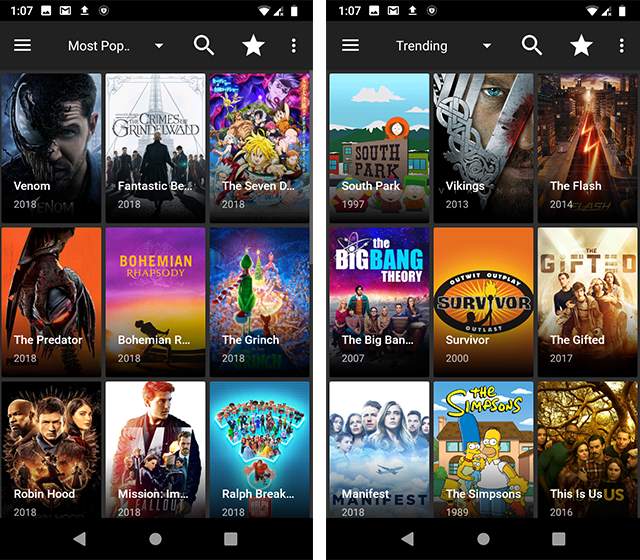Amazon Fire Stick is the most reliable device to stream videos on the TV, but sometimes you face issues while streaming videos and one of the major issues is buffering of video.
It feels disgusting when you are watching something and it stops in between because of buffering, basically our streaming content buffers because we have finished watching the already downloaded part of the video before the next part of the video downloads.

So If your question is How To Stop Buffering On Fire Stick if your Fire Stick you are at the right place.
This article will provide you with a solution to your buffering problem.
Table of Contents
Why Does Fire Stick Keep Buffering?
If you are facing the problem of buffering on your Fire Stick all the time then these might be the possible causes for it:
- Slow Internet Connection: A slow internet connection is the main reason for buffering because for a video to stream properly good internet connection is a must.
- Distance from Modem: you might also face buffering if the modem of the wifi network is far away from the TV.
- Overheating: If you are using a Fire TV for a longer time then it will start buffering because your device will overheat.
- Full Storage: Your Fire Stick has only 8GB of memory and when apps occupy all this memory, videos will start buffering.
- ISP Throttling: When you start watching more content on the Fire Stick, your internet service provider might slow down your internet speed which will cause buffering.
- Old OS: buffering can also be because of old versions of the OS of your Fire Stick.
How To Stop Buffering On Fire Stick | Solutions
Check your Internet Connection
If you do not have good internet then there is no point in troubleshooting other problems, as internet speed is of main concern for streaming anything on Firestick, you should have an internet speed of more than 10Mbps and to stream 4k videos it should be 20Mbps, if you do not have good speed then contact your internet service provider to find the reason otherwise if you have a sufficient internet speed to stream content then head towards another method to solve the issue.
Restart Your Device
Restarting the Fire Stick can also solve the issue of buffering sometimes, as it is a troubleshooting method that can solve many problems, so give it a try.
To restart the Fire TV
- Go to “Settings” on your Fire TV.
- Select the “My Fire TV” option.
- Click on “Restart Option” and confirm.
If restarting does not solve the problem then also try the other methods.
Clear Cache and Data of the Apps
Clearing the cache of the streaming apps can free up the space of the Fire Stick and can stop buffering, so if any app is buffering more than usual then consider clearing its cache and data to improve streaming videos on the app.
To clear the cache or data of any app follow these steps:
- Navigate to “Settings” on your Fire TV with the help of the remote, settings will be the last option in the menu present at the top right corner.
- Select the “Applications” option from the settings.
- Click on “Manage Installed Applications” to open the list of apps on the Fire Stick.
- Select the application whose data or cache you want to clear.
- Choose the “Clear Cache” option to clear the cache and the “Clear Data” option to clear the data of the application.
Many apps perform better after clearing their cache and data.
Uninstall the Unused Apps
Uninstalling the apps that you no longer use can free up a lot of space for the Fire Stick, and can enhance its performance and resolve the problem of buffering, uninstalling an app has almost the same procedure as clearing cache and data.
- Go to the “Settings” on your Fire TV with the help of a remote.
- Select the “Applications” option from the settings.
- Click on “Manage Installed Applications” to open the list of apps on the Fire Stick.
- Select the application you want to uninstall.
- Confirm the uninstall.
Check and Improve WiFi Strength
WiFi strength also affects the streaming of videos, you will have a good strength when your device is near the modem of the network so make sure that your TV and modem are not far away from each other and should be within the range of 15-30 feet.
To Check the WiFi Strength
- Head towards the settings of the device.
- Select “Network”, it is wifi like icon.
- Select your WiFi address name.
- You will find the strength of your WiFi network on the right side of the screen.
If the status says “very good” then your strength is good and if it says poor then try to minimize the distance between the modem and the device.
Clear RAM of Firestick
Clearing RAM can also accelerate the performance of the Fire Stick, a Firestick has just 1 or 1.5GB RAM.
To clear RAM
- Type “Background Apps and Process List” in the search option on Fire TV and install this app.
- Open this app, uncheck the “Open App on Boot” option, and click on “Got It”.
- A list of all currently running apps will appear.
- From the top-left corner select “Close All Apps”.
- Select the “Force Stop” option for every app and kill all the background apps.
Update your fire stick
Many times, your video buffers because of the outdated version of OS on Fire Stick you are using, so to update your stick go to Settings->My Fire TV->About->Check for Updates if any update is available then install it.
Disable Data Monitoring and Data Collection
Amazon collects your data to improve its marketing and to do so it keeps many processes running in the background which might cause the buffering of the content, so you can disable the data monitoring and collection to resolve this issue.
- Navigate to the “Settings” on Fire TV.
- Go to “Preferences” and then select “Privacy Settings”.
- Turn off device usage data and collect app usage data.
- Again from preferences select data monitoring.
- Turn off “Data Monitoring“.
Turn off App Notifications
App notifications also slow down Firestick, to turn off app notifications follow these steps
- Go to “Settings” on the home menu and choose “Preferences”.
- Select “Notification Settings”, and then “App Notifications”.
- Turn off the notifications of apps.
Use a VPN
Your ISP slows down the speed of the internet when you stream content more than a limit, and this will cause buffering of content.
Using a VPS will prevent you from internet throttling.
Prevent the fire TV from overheating
Overheating also causes buffering of videos, to prevent overheating, give some rest to the device by unplugging it from the power source for some time.
My Firestick Keeps Buffering [FAQ’s]
Q1: Which Firestick is the fastest?
The “Fire TV Cube” is the fastest Fire Stick among all the models, it costs approx $79.
Q2: Does Fire Stick slow down the internet speed?
Yes, Fire Stick slows down the internet speed because various apps keep running in the background, to reduce the background data usage you can clear RAM, cache, and data of the apps and can also delete the apps that you no longer use.
Q3: Does a VPN stop the problem of buffering?
Yes, a VPN can prevent your device from internet throttling thus improving the speed of the internet, and good internet speed can stop buffering.
Q4: Can internet providers see our history with VPN?
No, your internet provider can not view your browsing history if you use a VPN.
Q5: How can I speed up my old Fire Stick?
You can speed up your old Fire Stick by resetting and restarting it.