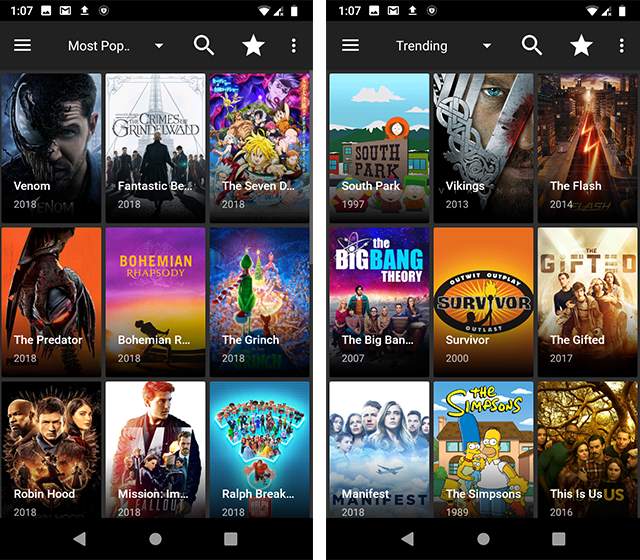Do you Want to watch your favorite movies and shows on TV anytime you want?
We normally use our TV just for watching regular shows and movies coming on it, but why should we only do this when we can use our TV to watch anything we want?
So if you want your boring TV to have the features of a smart TV and watch content from different amazing apps then Amazon Fire Stick is the best option for you.

Table of Contents
Amazon FireTV Stick
Amazon Fire Stick is a wonderful electronic gadget for streaming content on any TV in high quality.
It makes the process of streaming content very easy and gives access to various streaming services for watching movies and TV shows. Roku and Chromecast are some of the competitors of Amazon Fire TV Stick.
About Fire Stick
It is very tough to choose a device for streaming content on TV as there are plenty of them available in the market, but the Amazon Fire Stick impresses its users with its lovely features including its interface, smart remote control, hardware, available apps, etc
Remote
It is one of the best perks of having a fire stick, a fire stick has a remote control which also enables Alexa, which means that you can give commands to your TV vocally.
The remote of a Firestick is simple to control because of its simple design and intuitive nature, you will just have to speak what you want to stream and the remote will follow your command to control the TV.
Applications
Fire Sticks has a variety of amazing apps for watching movies, it supports almost all the apps that people nowadays use such as Netflix, YouTube, Dailymotion, and Amazon Prime. Ganna, Hotstar, so you can watch movies and TV shows from these apps.
It has more apps than any other streaming device and it also has the ability to side-load apps.
You can also play games on Fire TV as it supports many games.
In case your Fire TV slows down, it is very simple to uninstall the apps that you do not use.
Easy to Set Up
It is very easy to set up a Fire stick as it comes pre-registered from your Amazon account, you just need to plug it into your TV’s HDMI port.
A Firestick is very small in size, so you can take it wherever you want and stream your favorite content on any TV, you will just have to change the WiFi network.
Price
Fire Sticks has various models, the cheapest one is the “Amazon Fire TV Stick” which costs $25,
A more expensive model is “Amazon Fire TV Stick 4K” which costs $39 and the most expensive one is “The Amazon Fire TV Cube” which costs $79.
HDR Format
An Amazon Fire Stick supports both HDR10 and HDR10+ formats and streams content in high quality.
Voice Control
If you already have Alexa speakers in your home then the Fire Stick will go perfectly with it, as it supports Alexa.
How To Connect a TV with a Firestick?
The Amazon TV Fire Stick does not need any cable to connect with the TV, it simply gets plugged into the HDMI port of your TV with the help of USB, and then you can control everything with its remote.
It works on WiFi technology. You also must have a good internet connection for smooth screening.
The steps to connect the Amazon Fire Stick to the TV are
1. Plug one end of the USB cable to the power adapter and the other end to the Fire Stick.
2. Now plug the Fire Stick into the HDMI port of your TV.
3. Click Home on your remote and press play/pause.
4. Select your language from the list of languages and connect to your WiFi.
5. Enter your password on the TV and connect
6. If you already have an account then register otherwise click on “Create a new account”.
7. Type your Amazon login ID and password and select sign in, if you have opted for two-factor authentication then you will receive a confirmation code on your registered phone number.
8. Type the confirmation code and confirm that it is your account.
9. Now you need to opt whether you want to store your network password and also you want to have parental control or not.
10. Sign up for Prime.
11. Finally, select the service you want to use and enjoy high-quality streaming.
Frequently Asked Question
Q1: How to download apps on Fire TV?
It is very easy to download apps on the Firestick using the Alexa feature of the remote. You just need to give a command to your remote by saying “Alexa search for the app name”(name of the app you want to download) and the results related to your search will appear on the screen, select the app you want to download by clicking on the get button and then open the app.
Q2: Can I watch normal TV on a Fire Stick Device?
Yes, you can watch normal TV on FireStick easily.