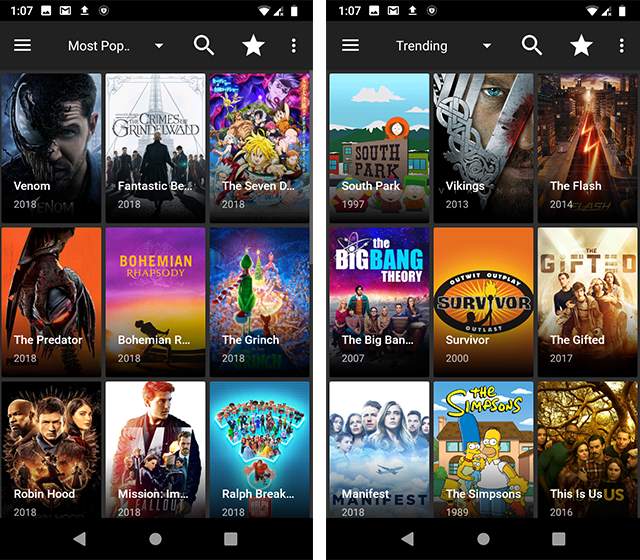Mirroring a smartphone with a smart TV is a regular trend now. The Android mobile comes with the smart view option to mirror with your Smart TV. It is quite obvious that there can be connectivity easily with similar brands. For instance, Samsung mobile connects with Samsung TV, and the iPhone gets connected with the Apple TV. But what if you want to connect an iPhone with a Samsung TV? Is it possible to do that?

Well, fortunately, Yes, there are many methods through which you can share your mobile screen with a bigger monitor. We all understand that having an iPhone is affordable but going for an Apple TV becomes quite expensive for all. Therefore, if you do not have an Apple TV with you then do not dishearten. If there is a solution to this problem then what are they? Well, to know that continue reading further and reveal more amazing facts about it.
Table of Contents
Mirror Your iPhone Screen with a Samsung TV in Just 5 Minutes
Mirror Samsung TV With an iPhone is possible. There are certain tools to do that. In this section, we have divided the method into two following parts. One is the wireless method while the other is the manual method. Under these two categories, we have the quick methods to mirror our phone with TV. Casting your iPhone screen will hardly take 5 minutes. Go through the following methods to implement screen mirroring more easily and quickly. So, let us have a closer look at them.
1. AllCast
If you do not want to involve yourself in wires then this method could be the best for you. AllCast is one of the easiest methods to try. Whenever it comes to mirroring a screen then this could be your first choice. A simple-to-use and easy-to-function method is the Allcast method.
How does it Work?
Well, it will not require an extra effort of yours. Just go easy. Below are the steps to implement it.
Step 1: Go to the App Store and Install the AllCast Application. Also, start your TV.
Step 2: Now open the application and grant permission to access photos, and videos of your phone.
Step 3: As soon as you grant permission, you will now be able to screen mirror the device by selecting the cast option at the bottom. You will notice the name of your TV. Select which one is yours and connect with it.
Step 4: Now select what you want to watch. Select the particular content and enjoy it with family and friends.
2. Lets view
Another amazing application that can run over multiple devices to function is screen mirroring. Letsview is an application that is compatible with iOS and TV. Via using this application you can get control over photos, videos, and games. So enjoy all these on a bigger screen.
How does it Work?
There are some easy steps that you need to follow. They are as follows.
Step 1: Download the application on your iPhone and Smart TV
Step 2: Connect them both with the same WIFI network.
Step 3: Now go to the Control center of your iPhone and touch the “Screen Mirroring” icon.
Step 4: Choose the Letsview and then go with your device. Select your device. This will allow you to share the screen of your iPhone.
3. AirBeam TV
This application is a great alternative that can be used to screen mirror Samsung TV With an iPhone. Apart from screen mirroring, this application will allow you to play videos directly from the Mac desktops. It allows you to fit into the perfect ratios to experience the best of the quality.
How does it Work?
Well, it is a simple method that you can use to function the screen mirroring feature. The following are the steps to do that.
Step 1: Download the AirBeam TV application on your iPhone.
Step 2: Make sure that the TV and iPhone are connected with the same WIFI connection.
Step 3: Proceed to the Control Center of your iPhone and then Tap on the Screen Mirroring option. Select the name of your device. Afterward, your iPhone is ready to share its screen with the respective TV.
4. Connect via AV Adapter
If you love to play more with wires then this is what you were waiting for. Lightning Digital AV adapter is another method through which you can cast your iPhone screen with the TV by using an HDMI cable.
This method is considered to be safer because it gets connected with the cable rather than via an online application.
How does it Work?
Step 1: The first thing that you need to do is establish a connection between the iPhone and TV by using the cable.
Step 2: the HDMI end should be now connected with an HDMI cable.
Step 3: Alter the TV source with an HDMI port. Now your iPhone activities will be displayed on the bigger screen.
Step 4: That’s it, enjoy with your friends and family and watch this together.
[Mirror Samsung TV With IPhone] FAQ’s
Q1. What are the other methods apart from this?
There are various applications apart from the above ones and they are as follows
1. ApowerMirror
2. Anycast
3. Roku
4. Google Chromecast
5. Fire TV
Q2. How to mirror an iPhone to a TV using Google Chromecast?
Google Chromecast is the best replacement for your Apple TV. So, if you don’t own an Apple TV but you do have the Google Chromecast then that is great.
Step 1: Download the Chromecast Screen mirroring application from the App Store on your iPhone.
Step 2: Now connect the iPhone and Chromecast devices with the same WIFI network.
Step 3: Launch the application and choose your device. Get connected with the Chromecast device.
Step 4: Your iPhone will start sharing your screen in no time.
Q3. How to mirror an iPhone to a TV WITH Roku?
Another great option that you can opt for if you do not have an Apple TV. Screen mirroring is done very easily using Roku. As we know Roku has other premium options like Roku streaming stick, ultra, Or any other device it’s just a matter of no time. It will be done super fast.
Step 1: Download the Roku mirror application from the AppStore on your iPhone and launch it.
Step 2: Get connected with the Roku stick
Step 3: It will ask you to install the channel, click to install.
Step 4: The notification will pop up saying the channel has been added.
Step 5: Now tap the bottom round button and select the option to start the broadcast.
Step 6: Within a few seconds the iPhone will cast the screen and you can enjoy it now.
Conclusion
No worry if you do not own an Apple TV as there are many other alternatives through which you can cast the screen of your iPhone with your smart TV. You can either go with the wireless method or if you love to go with wires then you can choose that too.
Do not worry these applications will function well. So Select which method suits you and keep enjoying it on a bigger screen. Let us make our small screen big using some simple hacks.