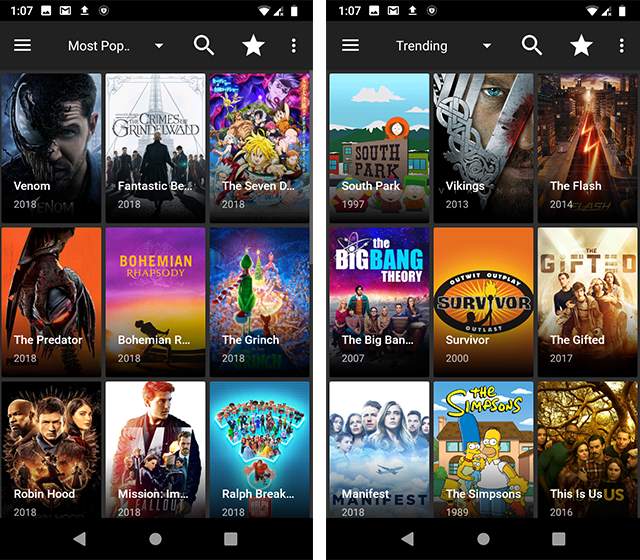We love using our iPhones as they run quite well and also the quality of their display is fascinating but sometimes we just don’t want to look at everything on a small screen. In such cases connecting your iPhone with your smart TV is the best option.

So if you have a Samsung TV and you want to connect your iPhone with your TV by Bluetooth then you are at the right place, here are some easy ways in which you can connect your TV with your iPhone.
Table of Contents
1) Mirror for Samsung TV
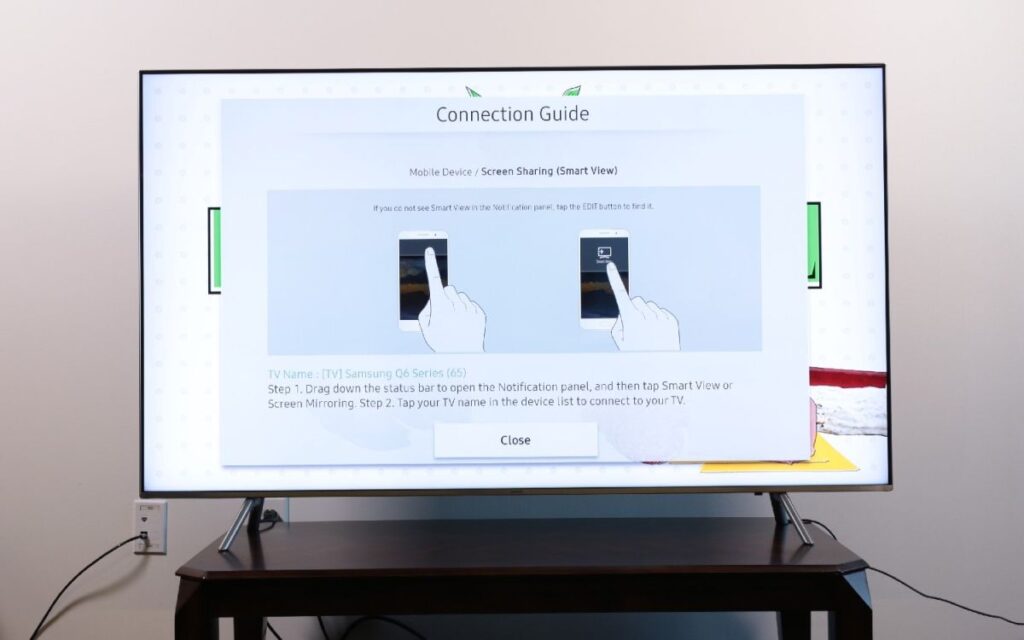
You can easily mirror your iPhone screen on TV by using this software.
The first thing you need to do is go to software update settings and see If your iPhone is up to date or not, if not then update it.
- Make sure that your iPhone and the TV both are connected to the same wifi server.
- When both your TV and iPhone are connected to the same wireless network, after that you just need to download an app known as Samsung Mirror, after downloading the app, launch it.
- You will see a screen on the app showing Select your TV, from there you have to select your TV and click on start mirroring. This will mirror your screen.
2) By Using Video TV Cast
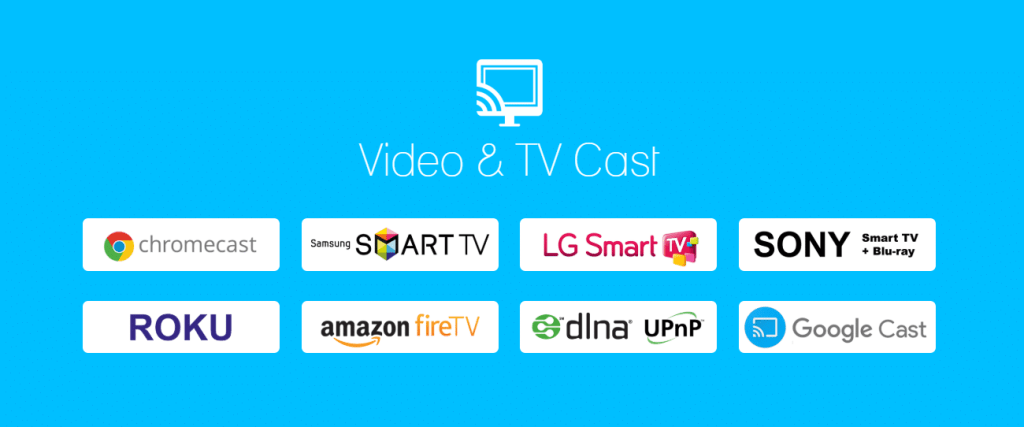
This application allows you to connect your devices without any hassle and all you need to do is-
- Download the video TV cast app on both of your devices, you can find this app on the Play Store or App Store easily.
- Open the app on your iPhone by clicking on the cast icon present on the screen, and open the app on the TV too with the help of a remote.
- You will get a pop-up on your phone that will allow you to connect with an IP address.
- Paste the IP address you received on your phone on your TV.
- Now click ‘ok’ on both your devices and they will be connected on their own.
3) Airplay
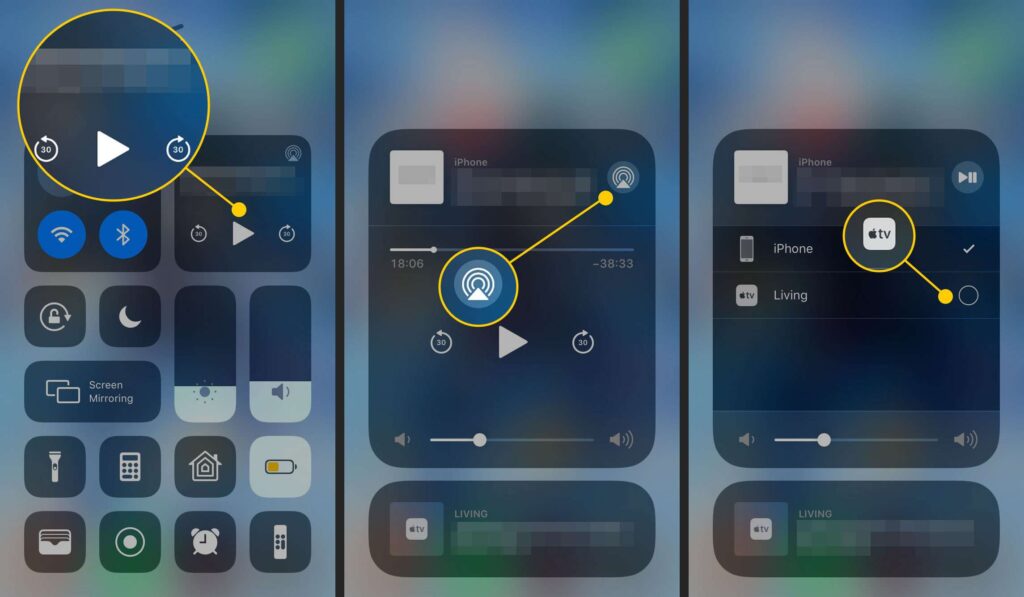
This platform is developed by Apple INC and it will easily connect your Samsung TV with your iPhone.
- Make sure that both devices are connected to the same wireless network.
- Open Settings in your phone and turn on the airplay option from there, choose airplay from the control center and the airplay menu will open, do the same with both devices to make them discover each other.
- Now on the receiving end choose the device to connect your iPhone and TV and the connection will be established, now you can mirror anything on your TV with your iPhone.
4) Google Chromecast

It is one of the simplest ways to connect your Samsung TV with an iPhone, you can also browse the internet on your TV with this, you can buy a Google Chromecast online.
- Plug the Google Chromecast dongle on your TV.
- Open the app store on your phone and search for Google Home, open this app, and sign in with your details, allow Google Home to access your location once.
- Google Home will start looking for the devices, select your Chromecast device from there and tap on the Next button, you will see a code on both devices, and if the code matches then click on yes.
- Now Connect your Chromecast and iPhone with the same wifi network, then press continue.
- Now you are all set, play anything you want to.
5) Lightning Digital AV Adapter

It is the best way to connect your iPhone with your Samsung TV, this adapter has two variations: one for lightning devices, and the other comes with a 30-pin docker.
- Plug one end of your adapter at the charging point of your phone.
- Join one end of the HDMI cable with the adapter and the other end with your Samsung TV.
- Now you are done with the connections, just open your TV and choose the proper HDMI input to connect with the TV, after this, you will get the option to play any file you want.
6) Apple TV

Be sure that your iPhone and TV are connected to the same wifi network, Connect the Apple TV to your TV with an HDMI port.
- Open any video on your iPhone swipe up from the bottom of the display and keep swiping till you get the option of the control center on the right.
- If you are using iOS 10 then click on Airplay and select the Apple TV option and in iOS 11 select the screen mirroring and click on the Apple TV option from there.
- Now come out of the control center and enjoy your videos on a large screen.
7) Allcast
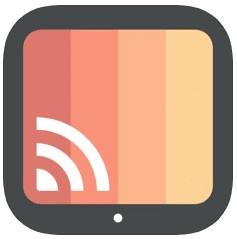
Allcast is a free program by which you can send your stored images, videos, etc on your TV easily and watch them on a huge screen.
- Install Allcast, after being installed it will automatically discover some TV devices that are attached to the same system.
- You just need to click on the cast button present at the bottom left corner of your screen.
- Choose your TV from the devices and then select the video you want to play on it.
Now you can enjoy your movies and videos on the big screen of your Samsung smart TV using these methods easily.