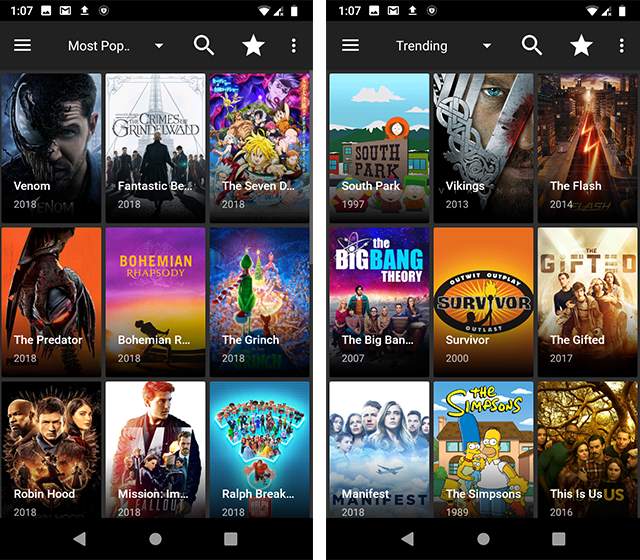With every launch of new technology come a lot many new upgrades. Amazon fire sticks are one of them. Amazon Fire Stick has made our lives so much easier. Even non-smart TV is a smart TV now. Its remarkable characteristic has raised the demand even more. And the most important element of this fire stick is the remote. The remote comes with advanced technology.

It looks like a normal TV remote but it is not a normal remote in actuality. With the launch of the Amazon Fire remote, it becomes super easy to operate. You can volume up and down, can control your voice, and extra features come with a remote. The stick can allow you to stream over thousands of channels. You can binge on Amazon Prime, YouTube, Hotstar, and many more. With such advantageous features, it is in great demand.
But what to do when the Amazon Fire Stick remote is frozen or out of service? Well in such a situation rushing to the market will not be your choice. Now, how to fix it? Is there any method to resolve or you are only left with the replacement of the remote? Well, the remote is quite expensive to buy it again. So we all look for some DIY hacks through which we can get back control over the remote. So let’s see some home tutorials to fix it up.
Table of Contents
9 Amazing Hacks to Fix Your Amazon Fire Stick Remote
Nobody wants to rush into the stores when the remote stops functioning. So, with the help of this tutorial, you can fix your remote in just 5 minutes. Let us see how.
1. Pop out the Battery
One of the most common reasons behind the improper working of the remote is the battery. This is the most traditional method that we should always check on. Remove the cells from the remote let it rest for a minute and then again insert it back. If it works then Hurray and if not then also check that your cells are fine or not. I mean the cells are dead or not. Generally, fire stick remotes consume more energy than usual remotes and therefore your cells run out in less time.
Also do check that the cells are fitted perfectly. Sometimes the cells are not fitted properly and that can cause the improper working of the remote. So do ensure this too.
NOTE: I suggest you keep a spare of extra cells and if possible buy the chargeable cells so that they can sustain longer. Also quality should be your priority. Try to buy good-quality cells for your remote. Do not compromise here.
2. The Home Button can Help
Sometimes it’s not the remote but the TV. There may be some glitches or due to some network issues, it may not function well. In such a situation, hold the Home button for around 10-15 seconds and wait till it functions well. Try it multiple times if it does not work at first. It will re-initialize the Bluetooth connection, where it lags and your problem will be solved.
3. Power Cycle
Our next hack is to cut off the supply from the main power cord. Make sure that you remove the power plug and not from the HDMI port. Remain it unplug for 30-40 seconds and then again insert it back. You will notice that your remote will start functioning as well as it was before.
4. Be Sure of Compatibility
Generally, Amazon Fire Stick does not come with a remote. You have to manage to buy the remote on your own. Now what happens is the remote may not be compatible to work with. Many buyers claim that they sell the real product which is sometimes not true. The remote that you purchase lags with the actual property of the Amazon Fire Stick remote. So do ensure that you buy the actual product and don’t compromise with the price.
5. Understand the Remote Range
The remote range matters. We often think that it is okay to operate the remote from a longer range. The maximum range that your remote will work is 10 feet. If you go beyond that limit then your remote will not function the way it should. So make sure that you are in a proper range.
6. Fire TV App
If none of the above hacks worked for you then this will go well. if replacing a remote is not the option you want then this is the best option to try.
How to use a Fire TV app?
- Install the Fire TV application from the Play Store.
- Open it.
- Connect your TV and mobile with the same WIFI connection.
- Enter the password.
- And you are ready to rock.
Now streaming on whichever channel you would like to binge. It will function like a normal Fire Stick remote with all the features included. You can control it via your voice. This is the best replacement for your remote.
7. Use the normal Remote in Place of it
This feature is supported by only some TVs. Connect it with an Amazon Fire Stick using your TV remote and you can control your Fire Stick but other features like voice control cannot be performed using these remotes.
8. Cleaning
When everything is correct and it does still not function then there may be some dust in between the battery and remote connector. Clean it. However, this could be the least possible situation.
9. Replacement
This is the last and the only option left for you. As nothing of the above has worked and you want a permanent solution then now this is the right time to replace your old remote with the newer one. Go and find the newer ones from the trusted site only.
Wrap Up
In the end, I will only say that if none of the above things work for you then buy a new remote for your TV. One thing that I would like to share is to take care of and maintain your remote as it is very necessary. Sometimes due to our carelessness, these remotes wore out or didn’t function the way they used to do. So take proper care. And give them some rest. Due to excessive work, they stop functioning smoothly. I Hope the article guided you to the best of my knowledge.
What Are the Apps Other Than Amazon Firestick And How To Use It?
In actuality, there are two applications for this purpose.
® Amazon Fire Stick App (Official )
® Cetus Play Universal Remote
In actuality, there are two applications for this purpose.
Amazon Fire Stick
How to use a Fire TV app?
- Install the Fire TV application from the Play Store.
- Open it.
- Connect your TV and mobile with the same WIFI connection.
- Enter the password.
- And you are ready to rock.
Cetus Play Universal Remote
Before moving ahead, make sure that you have turned on ADB Debugging otherwise Cetus will not function. To do that, go through the following steps.
ADB Debugging
- Go to Settings
- Open My Fire TV
- Select Developer Options
- Now turn on the ABD Debugging option as well as the apps from unknown sources option.
Finding the IP address of Amazon Fire Stick.
It is necessary to find the IP address of your Firestick to get connected with it.
- Go to settings.
- Open My Fire TV
- Go to About.
- Select Network
How to use Cetus Play Universal Remote
- Install the Cetus Play Universal Remote from the Google Play Store.
- Tap on the Allow option.
- Now select Get Started.
- Connect the app with the same WIFI network.
- Tap on Allow USB Debugging.
- Once it is connected select the Remote Panel.
- Enter the 4-digit code
- Enter the same code on the fire stick screen.
And there you go.
Frequently Asked Questions [FAQ]
1. What are the other Options for operating a TV instead of Remote?
Apart from the remote, you can use the Fire Stick app. Other than this you can also buy a new remote or can use your TV remote. You can also use the Echo or Alexa for this purpose. You can operate them with your voice.
2. How much will it cost to buy a Firestick Replacement Remote?
Well, this depends on the number of features you want in your firestick. If you look for multiple features that hold everything then it would be more costly while searching for the basic one is less costly.
Alexa Voice Remote for Amazon Fire TV and Fire TV Stick (1st Gen)- $27.99
Alexa Voice Remote (2nd Gen) with power and volume controls – $29.99.