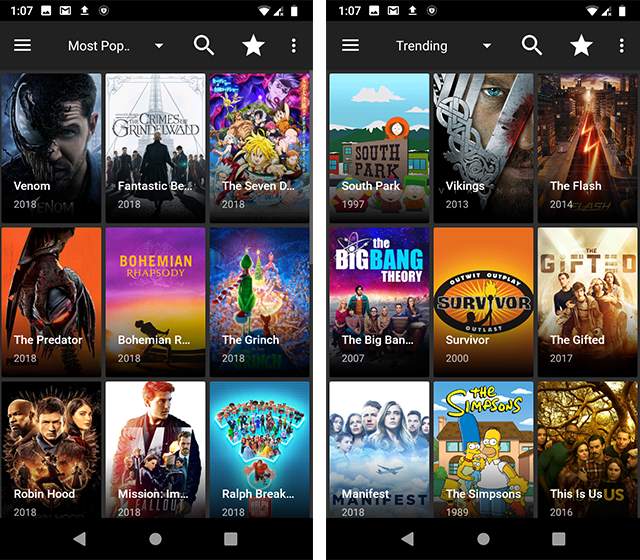Before talking about Chromecast mirroring iPhone we all need to know “why we need that“
Everyone loves big screens to watch movies or to look at anything but our iPhone screens are not very big, fortunately, with advanced technologies, it has become very easy to see the content of your iPhone on the big screen of your television and this streaming of your iPhone content on the TV is known as mirroring and is used by everyone.
Table of Contents
Why Chromecast?

Google Chromecast mirroring is one of the best options to mirror your iPhone on your television. The Chromecast dongle is a versatile electronic device used to do Chromecast mirroring, you can buy this amazing gadget online and plug it into your TV’s HDMI port through USB.
Having a Chromecast makes mirroring a very simple task as you can connect your iPhone with your TV in just some clicks.
How to Mirror an iPhone using a Chromecast?
We can do mirroring in two ways:
- Mirroring by the apps that support Google Chromecast
- Mirroring everything with Google Chromecast
1. Mirroring apps that Support Google Chromecast
When you want to do some other things with your phone while watching a movie then this proves to be a good option, so to mirror your iPhone to TV with the apps that already support Chromecast just follow these simple steps:
- Plug the Chromecast dongle into the HDMI port of your TV using USB.
- Make sure that both your iPhone and your smart TV are connected to the same wireless network.
- Open an app to play your video or movie but make sure that this app supports Chromecast, some apps that support Chromecast are YouTube, Vimeo, Spotify, Netflix, etc.
- Load the content that you want to mirror on your TV from the iPhone.
- Now click on the cast button present on the screen, the cast icon is a square with curved lines and looks just like a wifi symbol.
- Now a list of devices will be shown that are connected to the same network, from this list, select your device and your content will be cast on the device you have selected, If only your TV is connected to your network then casting will be done automatically.
2. Mirroring from the browser using Google Chromecast
Sometimes you want to browse some websites and see their content on the big screen of your TV or you want to see something that your Chromecast does not support then you should follow these instructions.
- Ensure that both your iPhone and TV are connected to the same wireless network.
- Install the “Momo Cast” app from the store, this is not a default application.
- Although the Safari app does not support Chromecast after installing Momo cast, we can stream content from the Safari app too.
- Open your safari app click on the share button and choose the share with Momo cast option.
- By clicking share with Momo Cast option, you will be directed to the Momo Cast browser and it will automatically open the webpage you were using in the Safari app.
- Now after choosing the content you want to mirror on your television, click on the “Cast” button and then select the Chromecast device on which you want to mirror the content.
- Then again you need to click on the cast button and select the option “Mirror Screen”.
- Now your streaming will start, enjoy the big-screen streaming.
When you finish your watch, click on the disconnect button from the cast and your mirroring will stop.
Conclusion
Instead of following hectic procedures for mirroring your iPhone content to your TV just purchase a Chromecast device and follow these easy steps to mirror your iPhone on TV and be hassle-free and stream your movies without any tension or complex external hardware attached to your TV.
Frequently Asked Questions
Q1: What if you do not see the cast button on your screen?
If you can not see a cast button on the screen after opening your app it means that either your device(TV) is not connected to the same network or the app you are using does not support the Chromecast.
Q2: What is the limitation of using a Chromecast for mirroring your iPhone?
One of the major disadvantages of using a Chromecast is sometimes when you play movies or see content back to back, you may experience a delayed response.
Q3: Will using a Chromecast would drain the phone battery?
No, casting your iPhone screen to your TV has no impact on your phone’s battery so using a Chromecast will merely drain your battery.
Q4: Which apps support Chromecast?
Some of the apps that support Chromecast are Spotify, TuneIn Radio, NPROne, Pandora, iHeartRadio, Google Play Music, Deezer, Rhapsody, Napster, BeyondPod, and many more.
Q5: Would the use of Chromecast save your information or track you?
Yes, Google may save some of your information including domains you cast, your activity, crash reports, etc.