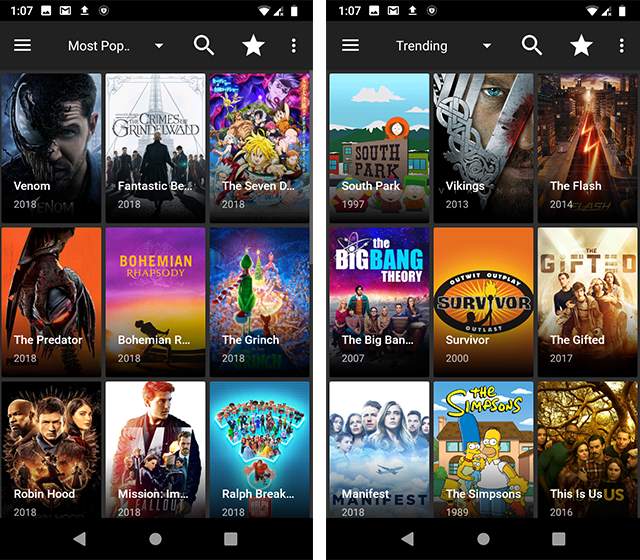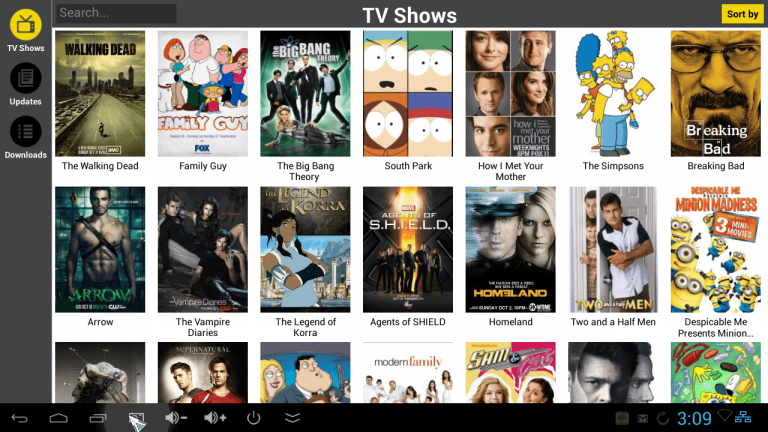
ShowBox is a movie and TV show streaming app par excellence. That is the reason why people are eager to get it for all kinds of devices they may have, not just for Android smartphones. If you’re trying to find out more about how to install the app for your devices, a general method is available on our page on the ShowBox APK file.
To get the ShowBox app for your Macbook or Windows PC, however, you’ll have to get a little creative with a class of software called Android Emulators, which allows you to run Android OS on your device. There are free versions available, such as BlueStacks or Andy, as well as Paid ones that you may be able to access completely online if that’s what you prefer. Virtually all emulators are fine to run a simple app like ShowBox, so here’s how you should proceed.
Table of Contents
DOWNLOAD SHOWBOX FOR PC / WINDOWS 7, 8, 10
STEP 1: Download an Android Emulator of your choice
Many good ones are available for free from their official websites, or you can google for them. We recommend BlueStacks 2.0 since it is both fun and efficient. Also, remember to scan the file for malware before you proceed.
STEP 2: Install the Android Emulator on your Macbook or Windows PC.
You may be asked to reboot the system. It is better to get it done than put it off for later, so go ahead and give your system the time it needs. Your PC should come to no harm at all if you scan the file using an updated antivirus.
STEP 3: Set up the Emulator
Some emulators require you to log in with a Google account so as to enable services of the Play Store. Many choose to skip this step if they’re not interested in other apps, but I recommend you complete this step to get supporting apps like MX Player or VLC Player with ease later.
STEP 4: Download the ShowBox APK File
The steps are the same. You can choose to download the file to your PC directly using its internet browser, transfer the file to your PC from your phone or other device, or download the Showbox APK file on your Android OS itself. After all, your PC is almost just as much a Smartphone now that you have an emulator running as a real one fresh out of a box, except of course you cannot make calls.
STEP 5: Installing the APK File
If you have downloaded the file outside the emulator, or transferred it to your PC, drag and drop it to your emulator’s icon, or select the emulator through the “Open With” option you can access by right-clicking the icon. If you have downloaded the file to your emulated OS directly, you can simply click it from the drag-down menu and let the installation proceed as it would on a smartphone.
ShowBox should be ready to play your movies and TV shows for free in no time. Many emulators give you a notification once an installation is done, following which you can launch the emulator and click the icon to access the app.
If you’re trying an online emulator, the steps have a tiny variation. You need only login (with your subscription-enabled ID if that is the case), and you can proceed to upload the APK file you want to try out to the emulator and enjoy full access to ShowBox’s content. The only drawback is that you’ll have to do this each time you want to run the app, which can get inconvenient. I hope this short guide helped you. Try out the ShowBox app now!