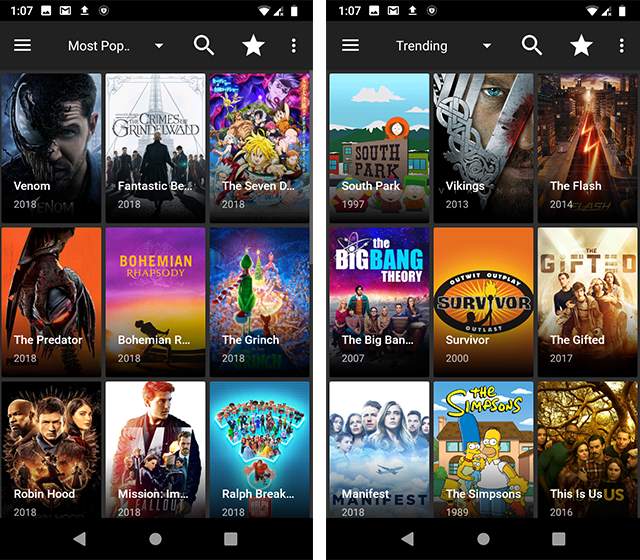Sometimes we want to watch content on our Roku that is not present on the channels that are in the Roku device, so we need to download a new channel on Roku.
A Roku device has the feature of adding channels just like we can download apps on our mobile phones. It is a very simple and quick process and you can do it straightforwardly.

We can add channels to Roku in 3 ways
- Adding channels from Roku mobile app.
- Adding channels from the online channel store.
- Adding a channel to a Roku device directly.
Table of Contents
1. Adding Channels from Roku Mobile App
You can download the Roku app on your iPhone from the app store and follow this procedure to add a channel to your Roku.
- Open the Roku app.
- Log in to the app with your Roku account.
- From the bottom of the screen select the channels menu.
- Search for the channel you want to add and select your channel from the list of suggestions.
- Now tap on the “Add Channel” option.
- Channel will add to your Roku if it is free otherwise you have to make a purchase.
2. Adding Channels from Online Channel Store
You can also add channels to your Roku device from Roku’s website.
Follow these straightforward steps to add new channels.
- Go to the online channel store at channelstore.roku.com.
- Log in with your Roku account details.
- Search for the channel you want to add in the channel category.
- To see the details about the channel click on the detail option and check the details.
- Tap on the +Add Channel option to add the channel to the Roku device.
- If the channel is not free, then make a purchase.
3. Adding a Channel to a Roku Device Directly
You can also add a channel to our Roku device directly by following these devices.
- Press the home button on the Roku remote and go to the home menu on the Roku device.
- Tap on the “Streaming Channels” option, you can find it on the left sidebar.
- Roku channel store will open.
- Search for the channel you want to add from the “Search Channels” or choose a category to search.
- Press the OK button on the remote to open the details of the selected channel.
- Click on the Add channel option if the channel is free, or else click on buy to purchase a paid channel and make a purchase.
So you can add a channel to your Roku very easily by using either of the given methods, all the methods are quite simple. When you add a channel from your Roku account then that channel will install on all your Roku devices.
Frequently Asked Questions
Q1: Why I can’t see my frequently added channels in my channel lineup.
You can not see the channels added through the Roku mobile app and channel app store for 24 hours in your channel lineup as Roku devices check for updates every 24 hours. If you want to see the channels immediately on the lineup then go to the system menu and force the device to check for any update.
Q2: How should I prevent my Roku device from the accidental purchase?
You can set an account personal identification number(PIN) to protect your Roku device from accidental and unwanted purchases.
Q3: How to remove channels from Roku?
To remove channels from Roku channel store:
1) Press the Home button on the remote and select streaming channels to open the Channel Store.
2) Find the channel you want to remove and press the OK button.
To remove channels from the lineup on the device
- Press the home button on the Roku remote.
- Highlight the channel.
- Press the start button on the remote to open the options menu.
- Select “Remove Channel” and confirm.