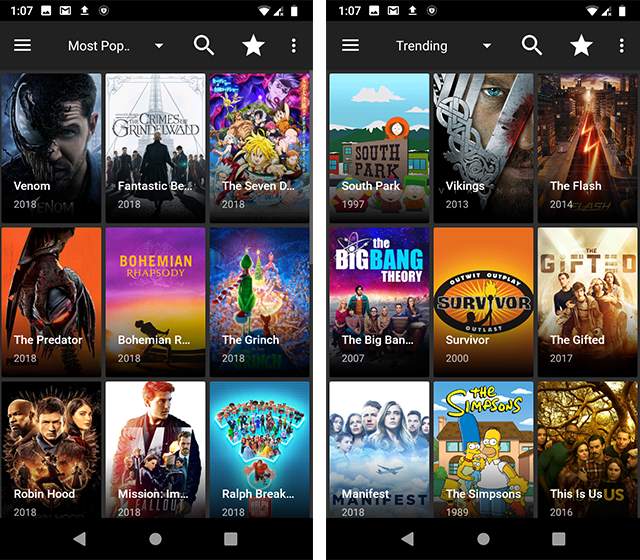No doubt that iPhones have amazing displays and responsive touchscreen, but many times we get frustrated while looking at a small screen and want to have a better experience of everything on a large screen such as a screen of our TV.
LG is the most common TV brand and you can connect your iPhone with a LG TV by various methods.
If you want to connect your LG smart TV with your iPhone without getting into trouble then we have got you covered, here are some reliable ways in which you can easily connect both devices.
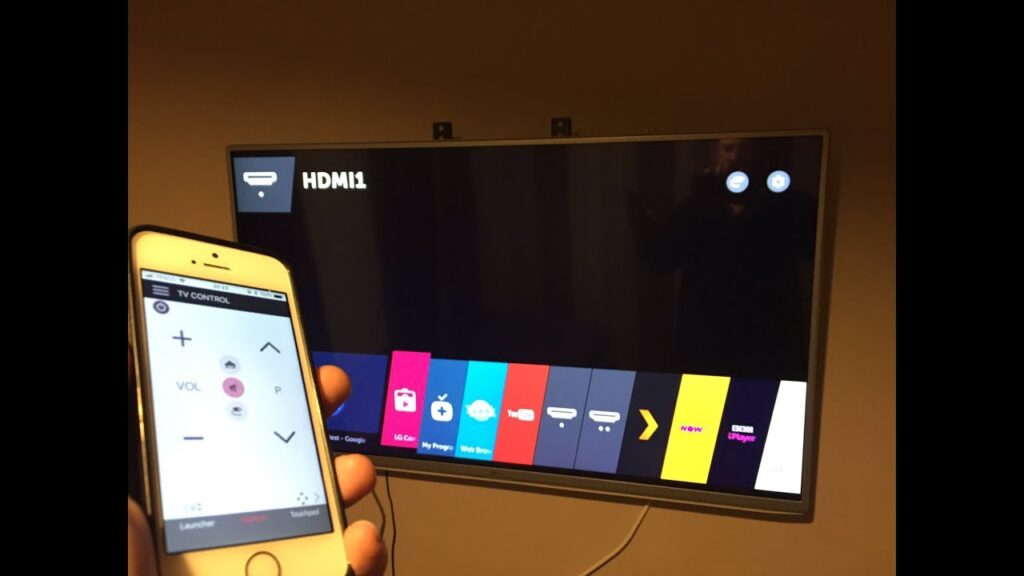
Table of Contents
1. Using the Airbeam TV App
This is a fast way to connect your iPhone with your LG smart TV, the Airbeam TV app can mirror the whole screen of your iPhone into the TV, You don’t have to set up any hardware connection to use this app but all you need is a good internet connection and you can enjoy your movies and videos on the big screen, many of the websites from your iPhone can also be mirrored on LG smart TV using this app.
- Make sure that your iPhone and TV are connected to the same wireless network.
- Download the Airbeam TV app from the app store by clicking on the download option for free and install it on your iPhone by clicking on the get button.
- Search for the name of your LG TV on the screen, after clicking on LG TV name, if you are using this app to connect your TV for the first time then it will ask you to access some permissions, so click the ok button that will appear on your TV device to grant permission to the iPhone app.
- To open a fresh window, tap on the “Start Mirroring” option on the iPhone, select the LG TV option again press the “Start Broadcasting” button, and experience the large interface of your TV.
2. Using Mirror for LG TV App
This app is developed by AirbeamTV, it will allow you to mirror any app from your iPhone to the LG TV, Mirror for LG TV app will work with LG TV models made after 2012.
This app will give you a good experience of watching movies, giving presentations, opening pictures, etc.
Follow these very easy steps to use this application to connect your iPhone to LG TV.
- Make sure that your iPhone and LG TV are connected to the same wireless network.
- Download the Mirror for LG TV app from the Play Store and install it on your iPhone.
- The app will automatically start looking for the LG TV devices connected to the same network, select the option of your LG TV device.
- If you are using this app for the first time then it will ask permission from your LG TV to connect and you will see a allow option on your TV screen.
- Press ’ OK’ to grant permission to your iPhone with the help of your TV remote.
- Turn on the notifications of the app to guide you when a problem occurs.
- Now finally click on the “Start Mirroring option” and open any app that you want to mirror on your LG TV and enjoy.
- To stop mirroring go to your Mirror for LG TV app again and select the stop mirroring option or just click on the red top bar on your iPhone.
3. Using Video and TV Cast
This app can be used to mirror any video from the internet on your iPhone to your LG smart TV as it supports a countless number of websites.
With the help of this method, you can directly stream the videos from your iPhone to the big screen of your LG TV without connecting any external hardware to your TV.
However, a limitation of this app is that it only casts video parts from the websites and does not cast the entire content.
Have a deep dive into the steps that must need to followed to use this software.
- Make sure that your TV is connected to the same network to which your iPhone is connected.
- Search for the Video and TV cast on your iPhone and launch it.
- Launch the TV cast on your LG smart TV with the help of your remote controller and then open the LG content store and click on the TV and Cast option present at the right side of the screen.
- Configure the app on your smart TV by writing the same IP address displayed on your iPhone’s screen and clicking on the ‘ok’ button to connect both your devices.
- Now search for any movie or video that you want to play and click on their link to open them on your LG TV.
4. Using Google Chromecast
You can also connect your iPhone to an LG TV with the help of Google Chromecast,
Although some of the models of LG TVs come with pre-installed Chromecast they do not support iOS devices so you have to buy a Chromecast anyway to connect your iPhone to it. Follow the guidelines given below to set up Google Chromecast.
- Plug the Chromecast dongle device into your TV’s HDMI port with USB.
- Ensure that your TV is connected to the same wireless network with which your phone is connected.
- Download the “Google Home” app on your iPhone from the App Store, launch it, and click on the new Chromecast setup option.
- Some options will appear on your screen, from these options select “Account” and then tap on the “Mirror Device” option.
- When your iPhone detects your TV, it will show some options from there tap on the “Cast Screen/Audio” button and your iPhone content will mirror your LG smart TV.
5. Using iOS Mirror App
This App can connect your iPhone to an LG TV with the help of a computer, it is a reliable app for screencasting, and this app can also record the activity of your phone, you just need an HDMI cable to start the connection of your iPhone with TV, with this app you can see your screen of your phone on the large screen of your LG TV easily.
Follow the steps given below to screencast your iPhone to the TV.
- Install the iOS mirror app on your iPhone from the app store and launch the application.
- Make sure that your iPhone and computer are connected to the same wireless network.
- Go to the control center of your iPhone and from there click on the “screen mirroring” option, then tap on the name of the PC on which you want to mirror your iPhone screen.
- When your iPhone is connected to the computer, connect the computer to your LG TV with the help of an HDMI cable, and now your TV screen will serve as a monitor and you can play the content of your phone on the TV.
6. Using LG TV Plus
- Download the LG TV Plus app on your iPhone.
- Press the home button on your TV remote go to the settings, select “all settings” and set the LG to connect the app.
- Connect your TV and iPhone with the same wireless network.
- Launch the LG TV Plus app that you have installed on your iPhone and open it.
- Tap on the “Start” button to search for the devices connected to the same network and select your TV from there, a PIN code will come on your TV screen.
- Enter the pin code on your iPhone and your both devices will connect.
You can easily mirror your iPhone screen to your TV by using the method that would be suitable for you to use and enjoy your favorite shows and movies on the big screen.
Frequently Asked Questions:
Q1: Why don’t some apps do screen mirroring?
Some apps do not mirror the screen because the developer of such apps had blocked the screen mirroring on them.
Q2.How to pair my LG TV with Bluetooth devices?
Just power on your Bluetooth device and set it on pairing mode, you will find Bluetooth settings on your TV in the sound menu, from there select “Bluetooth” and then pair both your devices.
Q3: Why After using the Mirror for LG app, did I lose sound on my iPhone?
This happens sometimes because you close the application without pressing on the “Stop Mirroring” option, so make sure to stop the mirroring before closing the app.