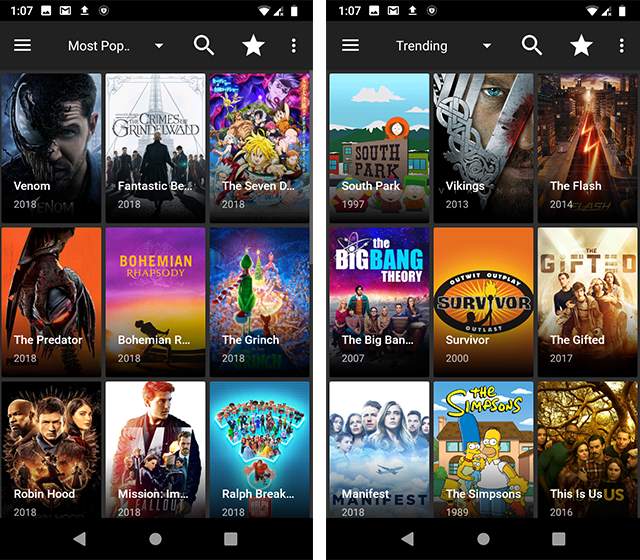No doubt the Galaxy S7 or S7 Edge is a great size for watching videos, movies, and playing games. However, nothing can beat the real fun of watching movies or playing games on a bigger screen, and if it comes to stream all these on a 50-55-inch television screen then everybody would love to use that. Now the question arises on how to do that. What are the methods to turn on the screen mirroring feature on your phone?
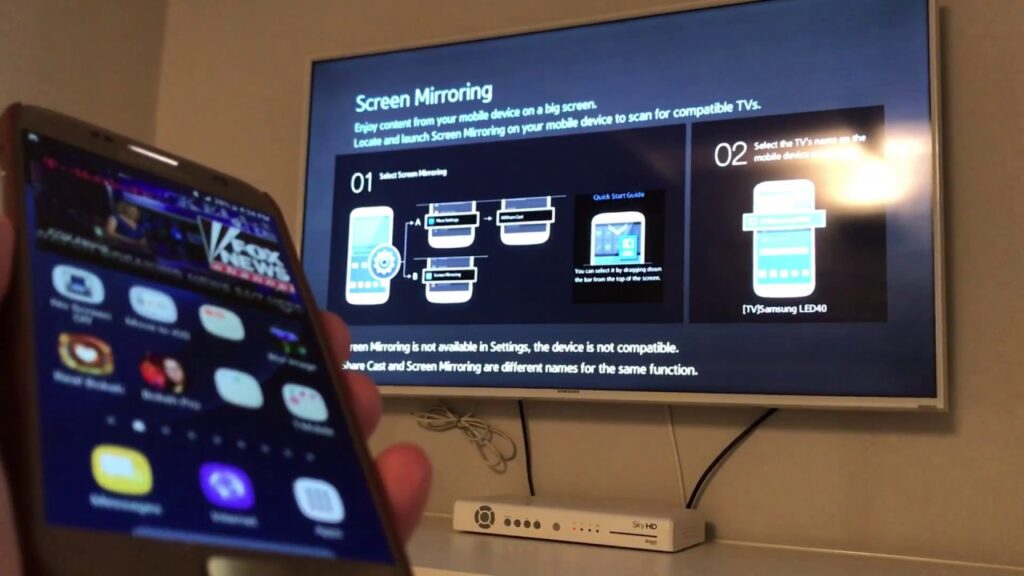
Table of Contents
4 Basic Steps to Turn on the Screen Mirroring in S7
Screen mirroring is a good feature that helps you share your mobile screen on the TV. You can use it for multiple purposes like for presentation, watching movies, playing games, and many more. Below are the following methods through which you can connect your mobile to the TV very easily.
Use the Notification Panel
This is one of the simplest methods to share your screen with the television. The very first that we all try is this. One thing I would share is don’t go to the screen mirroring option on the TV screen because it won’t help you. Let us check how this method works.
Step 1: Go to the Notification Panel.
Step 2: Click on view more options.
Step 3: Select the Smart View option.
Step 4: The list of all the available devices will pop up. Select the device you want to connect.
Step 5: A dialogue box will appear on television asking your permission. Tap on Allow.
Thus, the screen mirroring option will appear. And there you go. You can now watch, play, or slideshow your presentation.
Chromecast
Chromecast comes in a dongle representation that gets connected to the TV and your S7 wirelessly. Operating Chromecast is another inexpensive method. Just buy it and connect to your HDMI port to access the media. The following are the steps on how to connect it.
Step 1: Connect Chromecast with the HDMI port of the television and then turn the TV on.
Step 2: Connect your mobile and TV with the same WIFI network.
Step 3: Go to the Google Play Store and then download the Chromecast application.
Step 4: Allow the step wizard to complete the installation.
Step 5: Tap on the Cast icon to access the media you wish to share.
So, go wirelessly and connect effortlessly. This Chromecast can be used when you are out of town or maybe in a hotel. Just connect it with the hotel’s WIFI and the HDMI port of the TV and function whatever you want.
Via Share Menu
You can also screen mirror your mobile to the TV via the share menu. This is also a simple method to use. Let us see how.
Step 1: Go to the photos or videos that you want to share.
Step 2: Go to the Share option.
Step 3: Select the Smart View option from it.
Step 4: Choose the device that you want to connect.
Step 5: The device will get connected when you allow it to connect.
Step 6: The media will be shared on your screen. And for watching video Tap on the Play option on your mobile.
MiraCast
This could be another good option through which you can connect your mobile to the TV. This can also be known as the Quick Connect Method. Let us take the following steps to launch it.
Step 1: Go to the notification panel.
Step 2: Tap on the Quick Control and then Scan for the device.
Step 3: Select your device.
Step 4: An option on TV will pop up on the screen. Allow it.
Step 5: the reverse of this is possible.
Step 6: Go to the sharing option
Step 7: Go to the Smart view and rest you know.
Conclusion
Screen mirroring is a good way to go when you are together with family or friends. You can use this feature to play games and share media. The above method discussed will allow you to activate the screen mirroring feature. Enjoy with your friends and family by sharing the media of your phone on the TV.
Frequently Asked Questions [FAQ]
How to connect S7 to a TV with USB?
Make use of an adapter or a cable. With the help of an HDMI adapter or a cable, you can mirror your phone. This is the simplest and most direct method through which you can connect your phone to a TV.
Is it possible to screen mirror my phone without WIFI?
No, it is not possible to connect the phone to the TV without the WIFI network. However, if your TV has some inbuilt wifi setting then that’s a different case. But, in general, you cannot connect the phone to the TV without WIFI.
Why is my screen mirroring not working?
There might be some issues but shutting the phone down will solve your problem for sure. Just power off for some seconds turn it on and then test it further. If it still doesn’t work then call the technician.